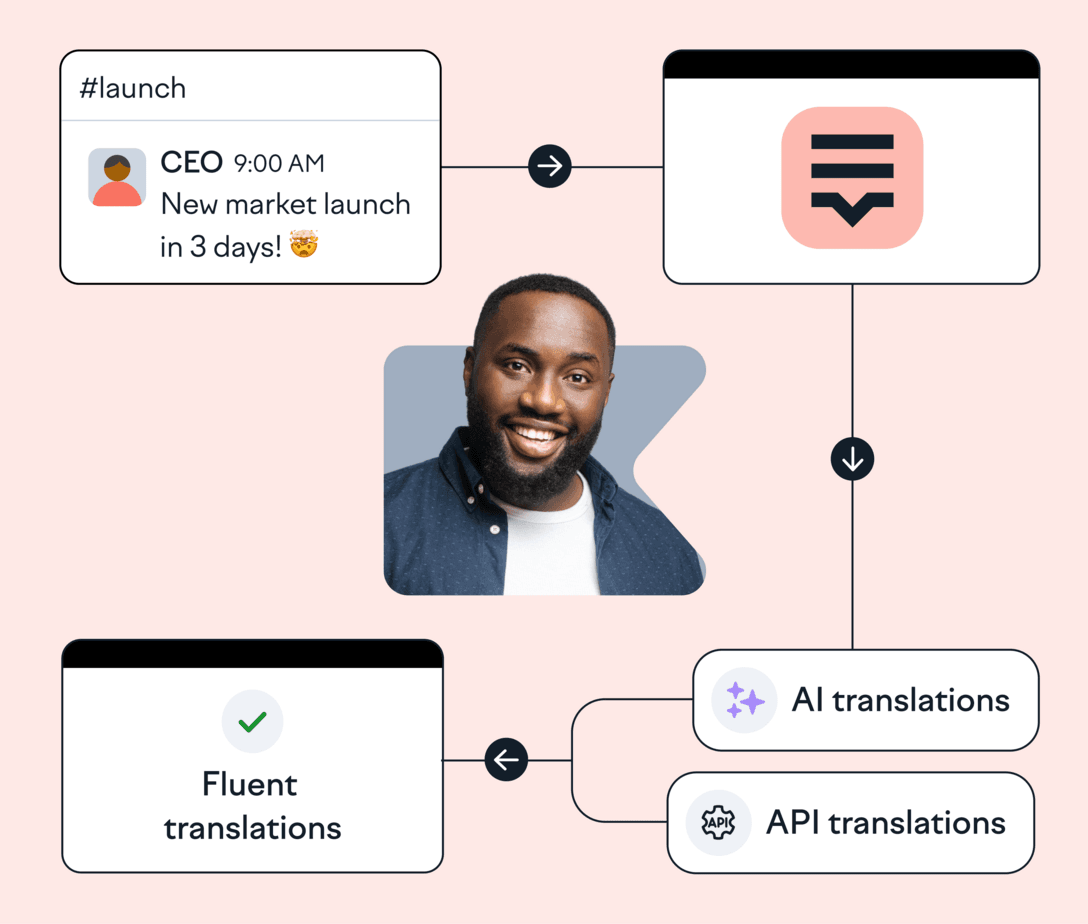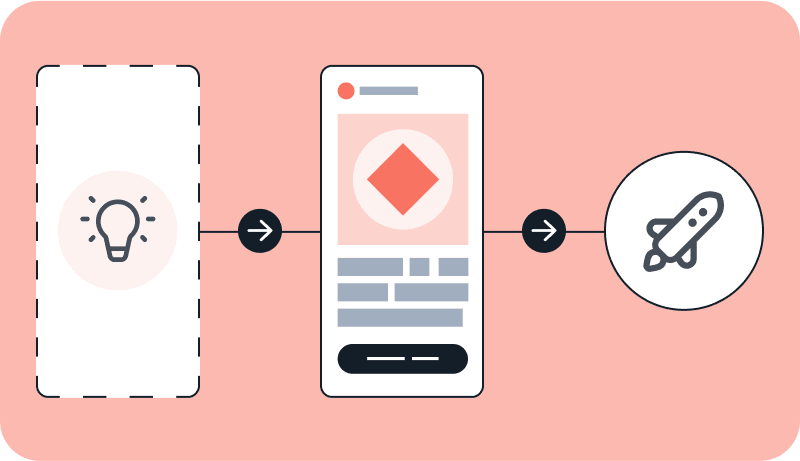Manage and translate text in minutes with Lokalise API and AI translation
Tailor translation workflows to align perfectly with your development process using a robust API and ready-made SDKs, all in one place. Translate text with AI and automate manual translation tasks and notifications for maximum efficiency and visibility.
Lokalise is loved by tech teams at 3000+ global companies
What can you translate with Lokalise API?
Lokalise supports 135 languages and is designed for businesses
that need to translate large volumes of text for documents,
websites, and apps into many different languages.
Mobile apps
Localize design and UI copy for iOS and Android.
Games
Localize games for players in every market.
Software
Translate sites and apps, server- or client-side.
Documentation
Translate guides and FAQs into every language.
Mobile apps
Localize design and UI copy for iOS and Android.
Games
Localize games for players in every market.
Software
Translate sites and apps, server- or client-side.
Documentation
Translate guides and FAQs into every language.
API translation
that’s easy to integrate
Discover SDKs for popular programming languages, making it easy to integrate Lokalise into existing applications. With clear documentation and a playground to test endpoints, you’ll get API translation up and running in no time.
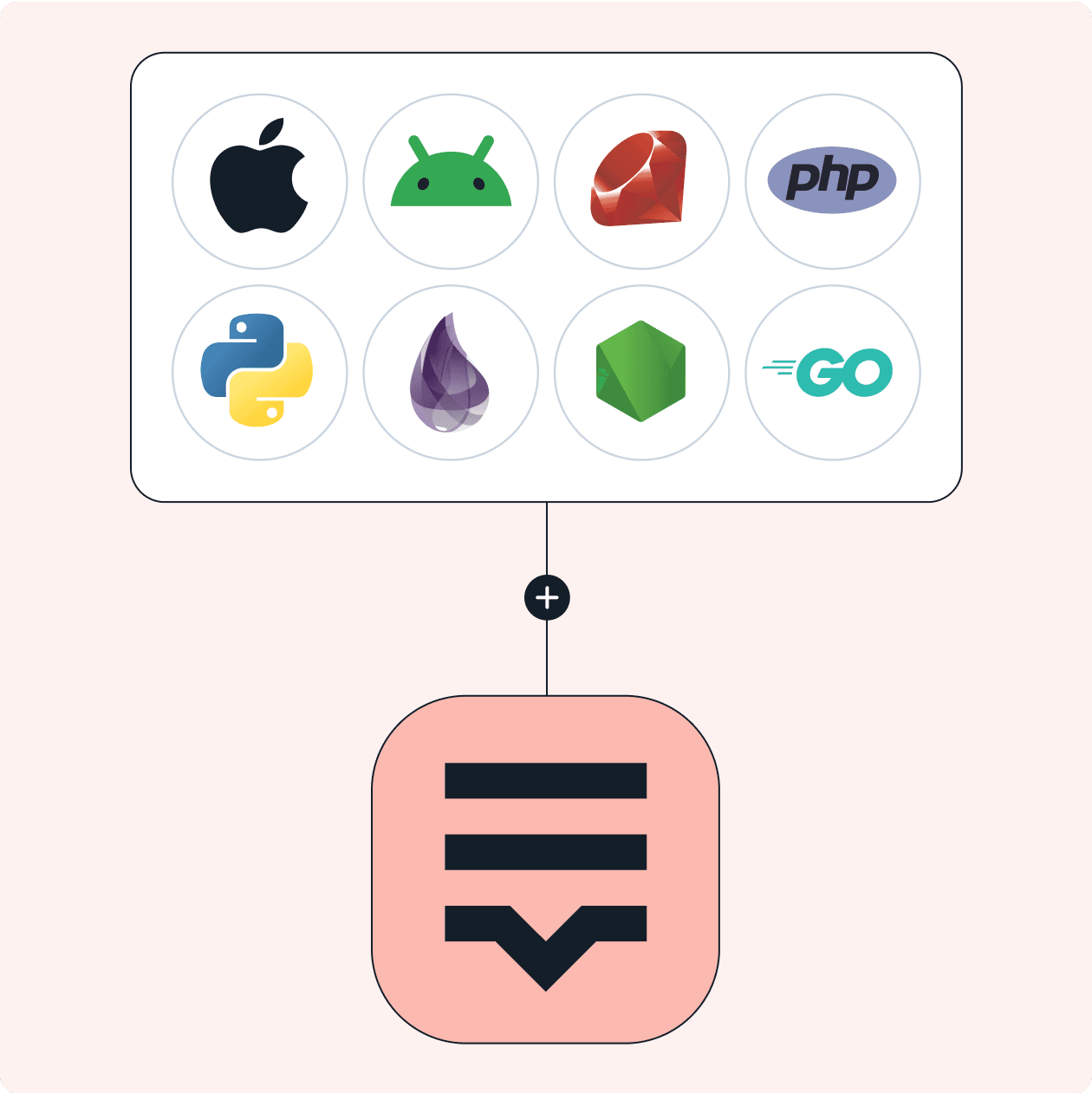
Translate text with AI for fast and accurate results
Use AI translation tailored to your business for accurate results in a matter of minutes. Automatically upload and download translated AI content via Lokalise API for a smooth translation process.
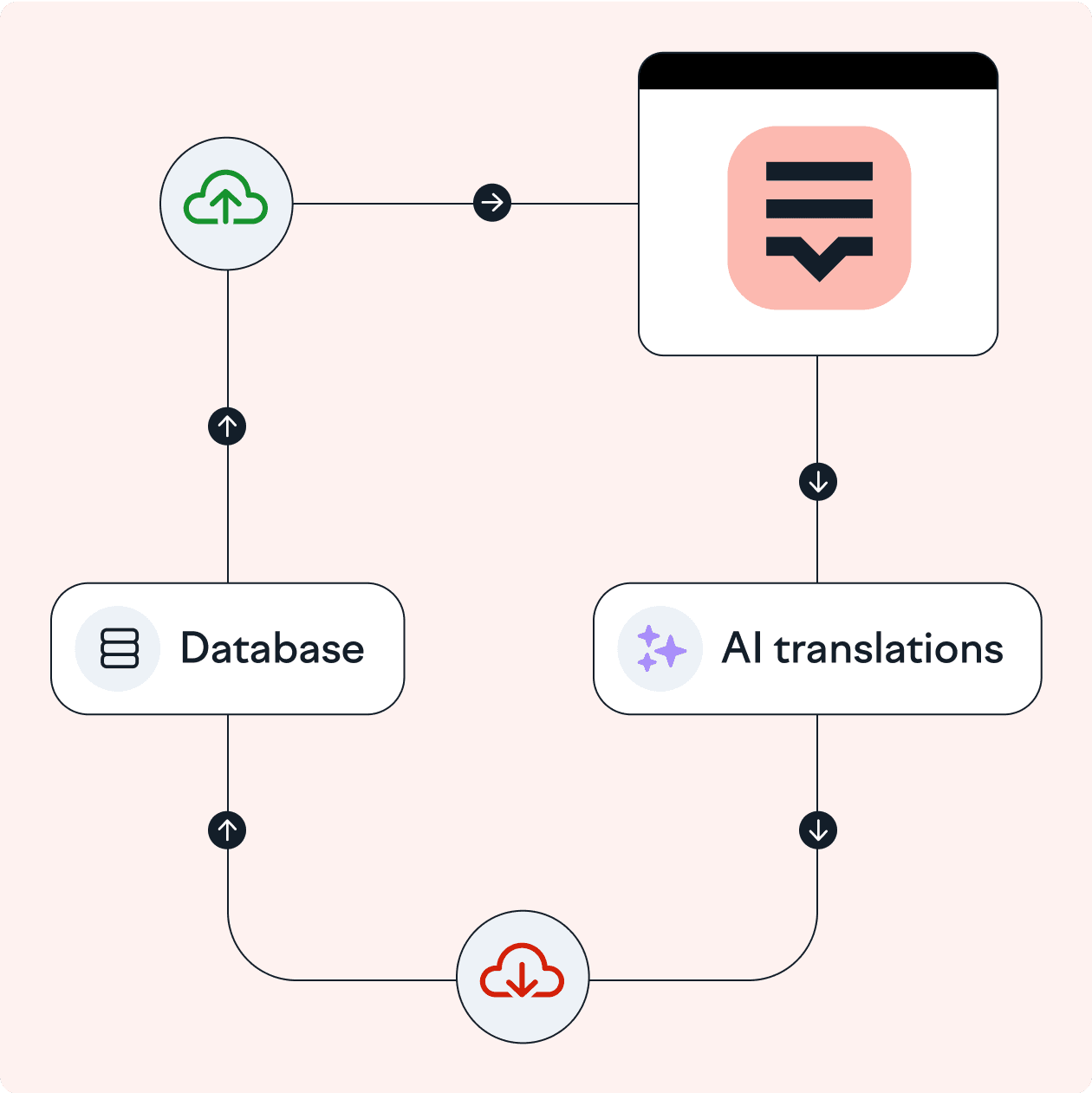
Automate translation tasks via API endpoints
Lokalise RESTful API lets developers quickly and easily integrate advanced translation features into their projects, simplifying product localization.
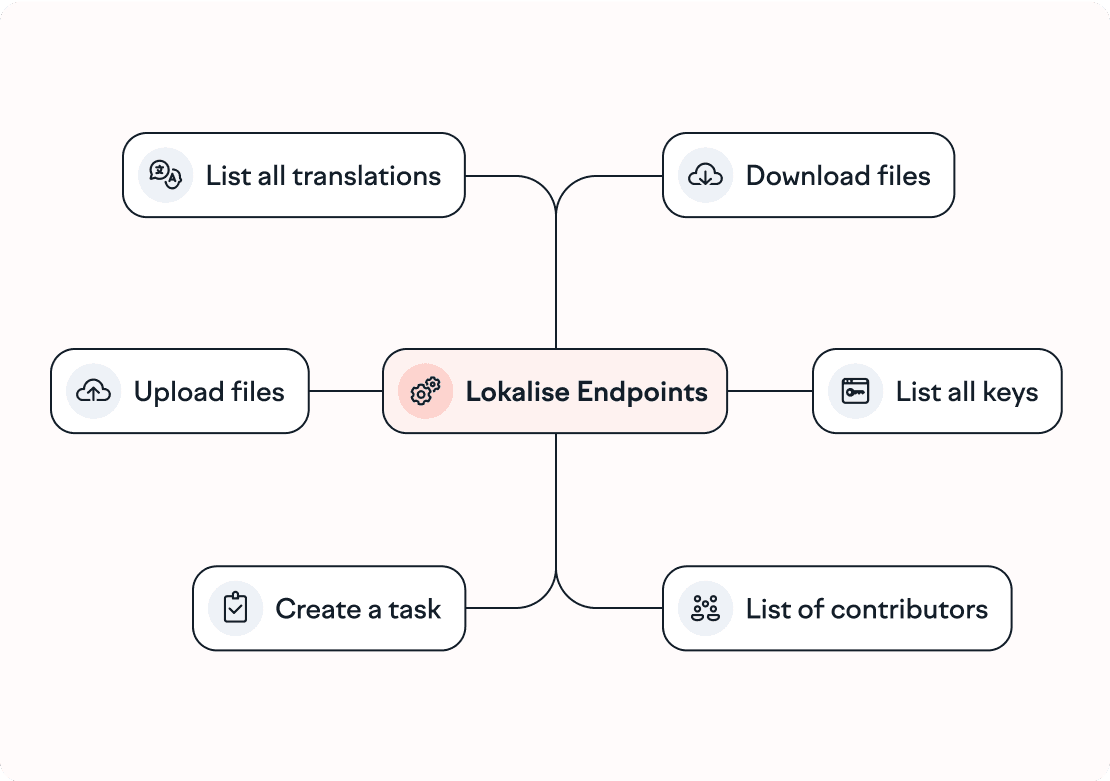
Get rid of manual translation tasks
Use these endpoints to manage data in your projects:
Lokalise also supports branching, so you can specify a project branch when sending a request.
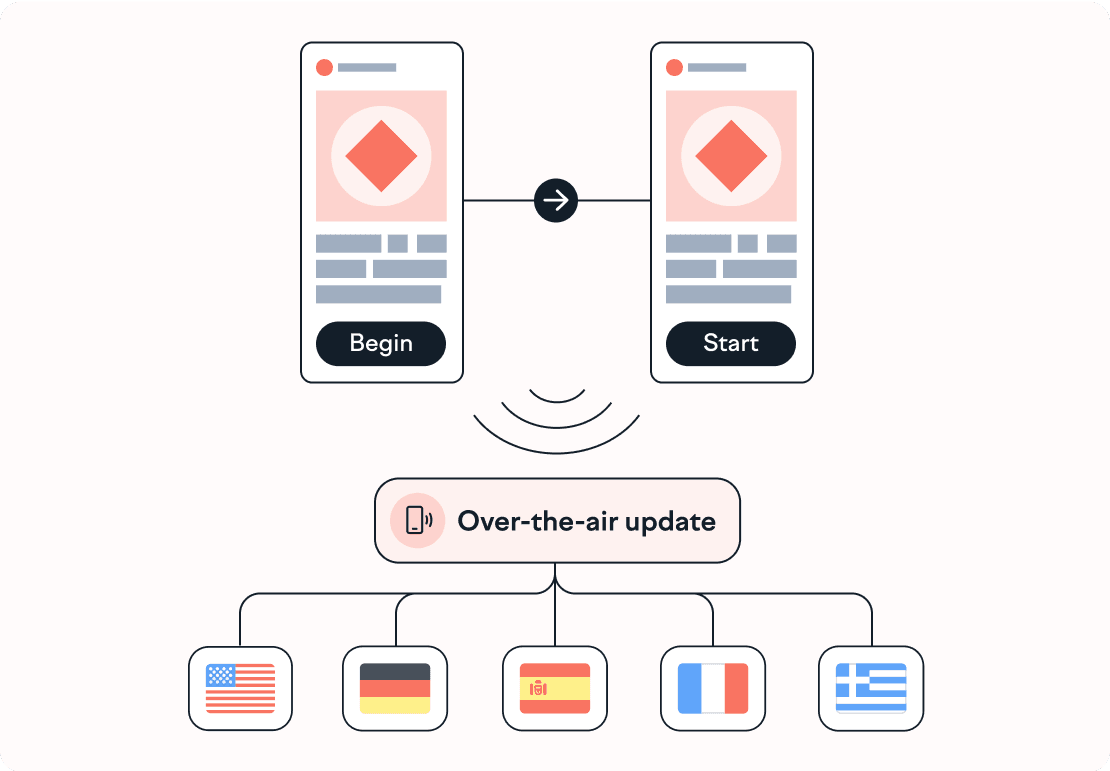
Deploy translation updates instantly
Implement an over-the-air localization workflow in your apps, so users get the latest translations on their mobile applications without you submitting a new version to the app stores.
Learn more about the Lokalise OTA SDK.
Translate text at scale with Lokalise RESTful API
A flexible and fully customizable API, supported by clear-how-to documentation and script templates for faster implementation.
95 endpoints
Control and automate translation tasks with a feature-rich API.
33 webhooks
Get notified about updates in your localization projects.
10 pre-made SDKs
Jump-start multilingual projects without crafting custom solutions.
How Lokalise API works for translation
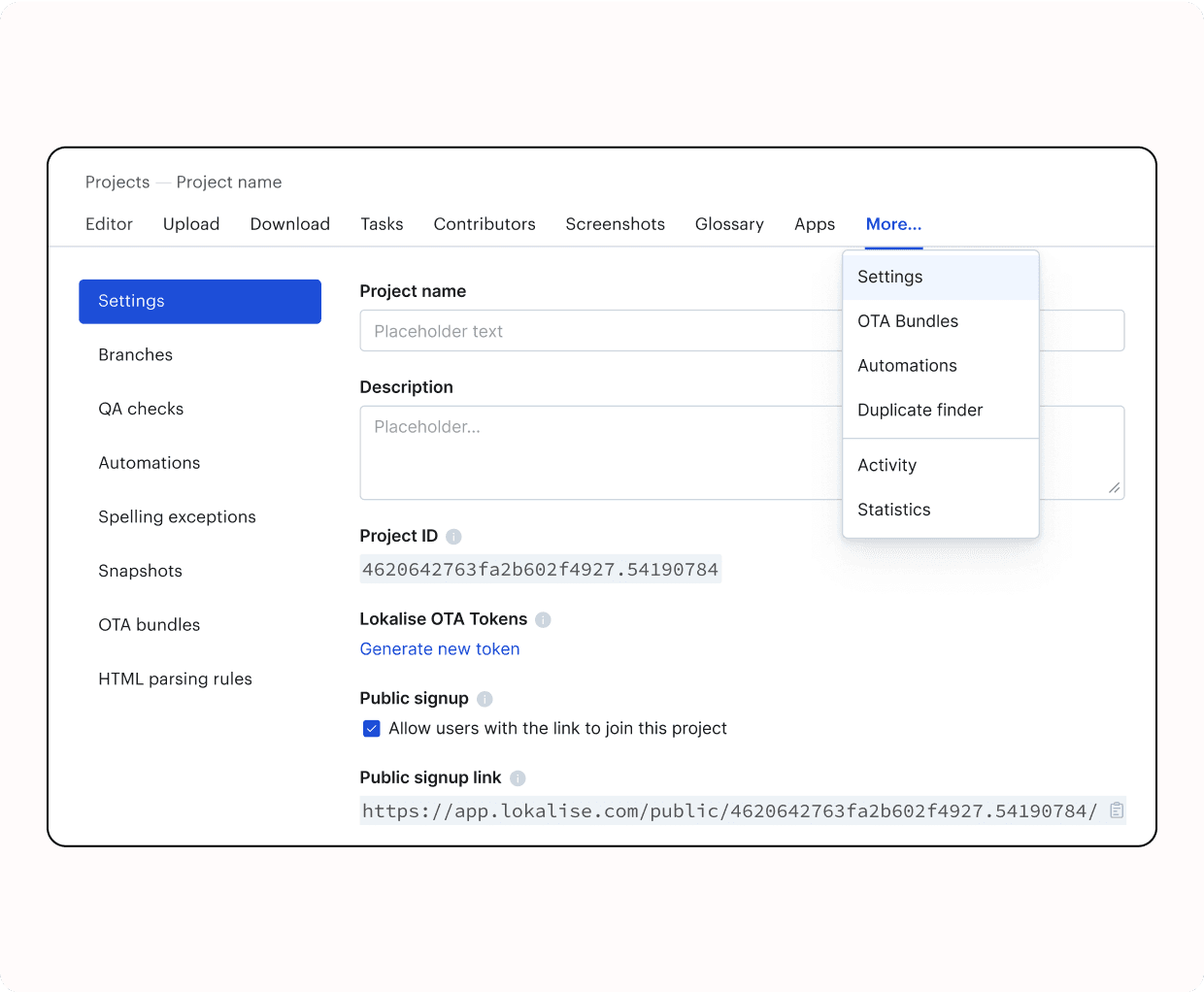
Developer essentials
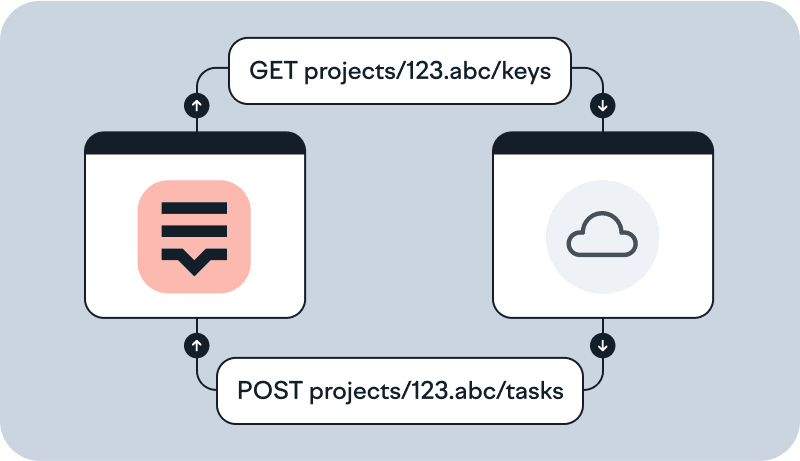
API tutorials
Learn how to use Lokalise APIs to automate your repetitive and manual processes.
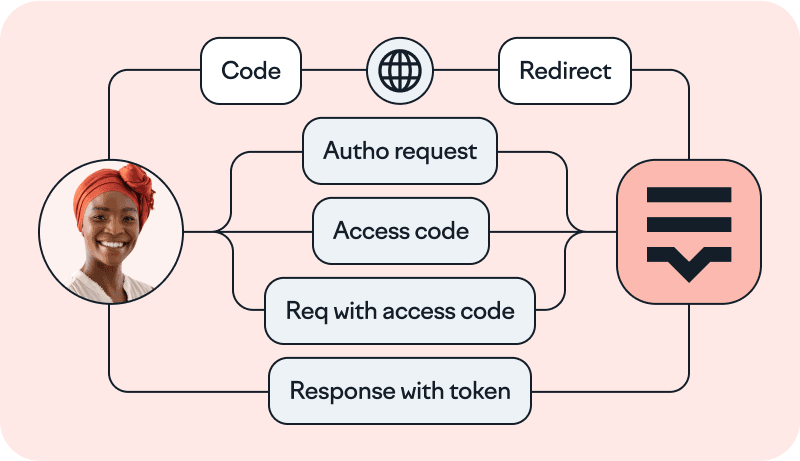
OAuth 2
With the OAuth 2 authentication, an application can make requests to Lokalise API v2 on a user’s behalf.
FAQ
Case studies
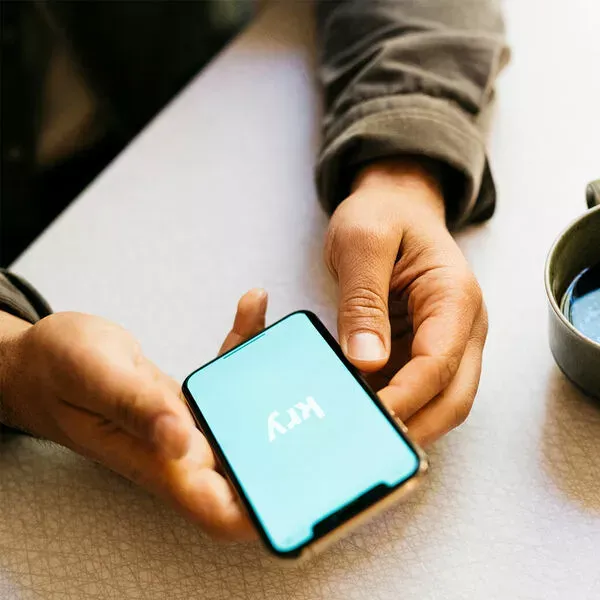
Behind the scenes of localization with one of Europe’s leading digital health providers
Read more Case studies
Support
Company
Localization workflow for your web and mobile apps, games and digital content.
©2017-2026
All Rights Reserved.