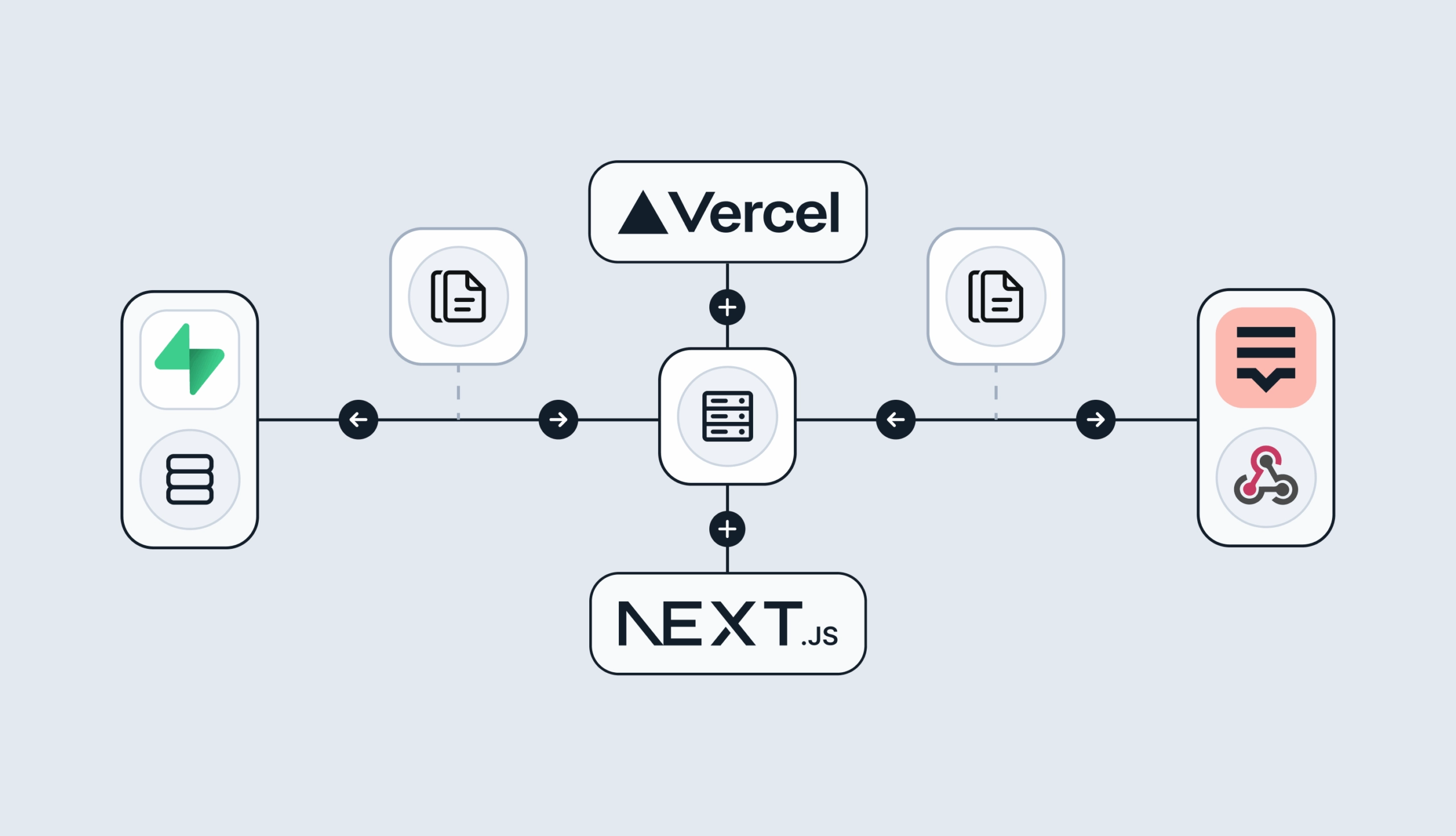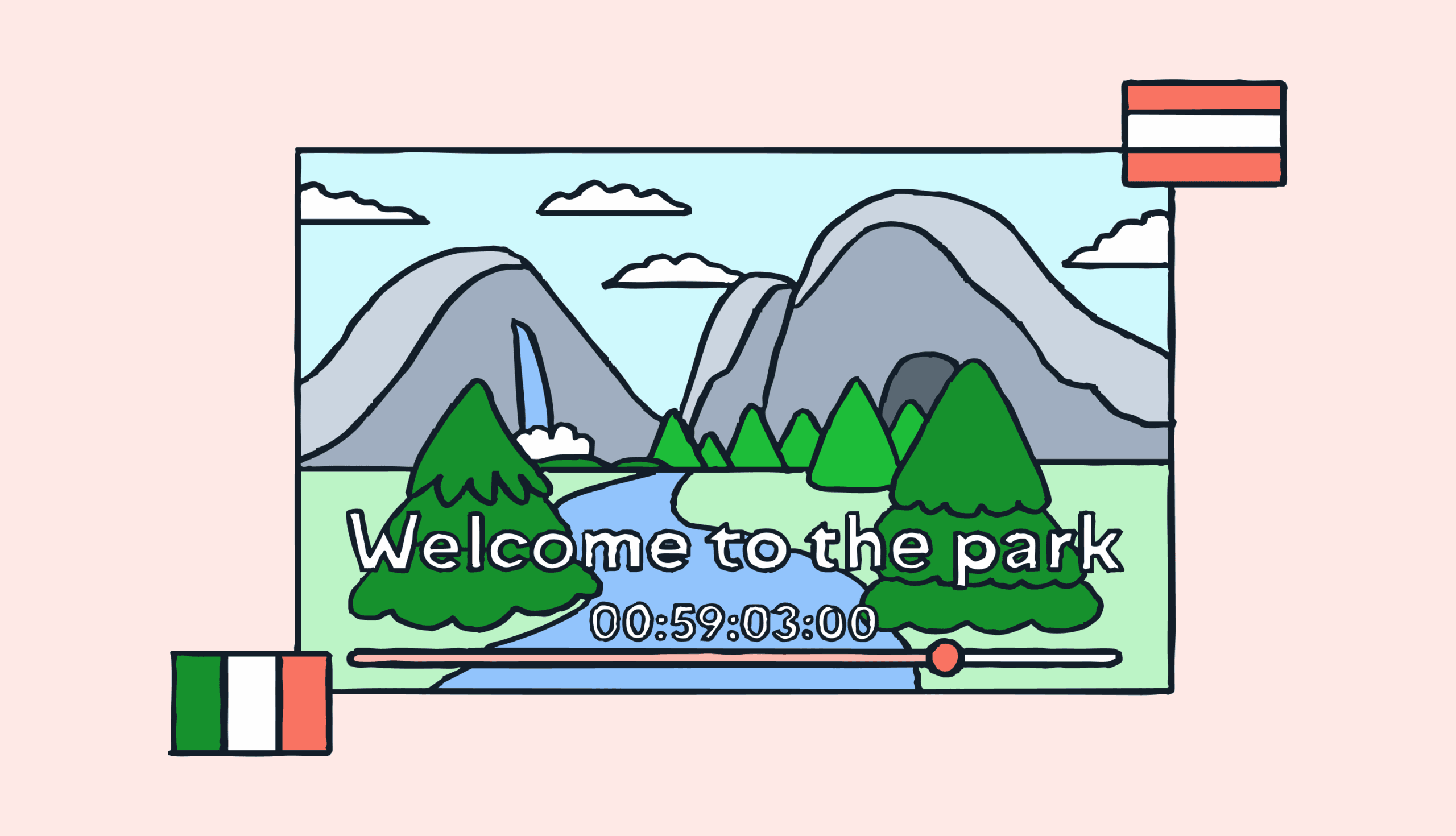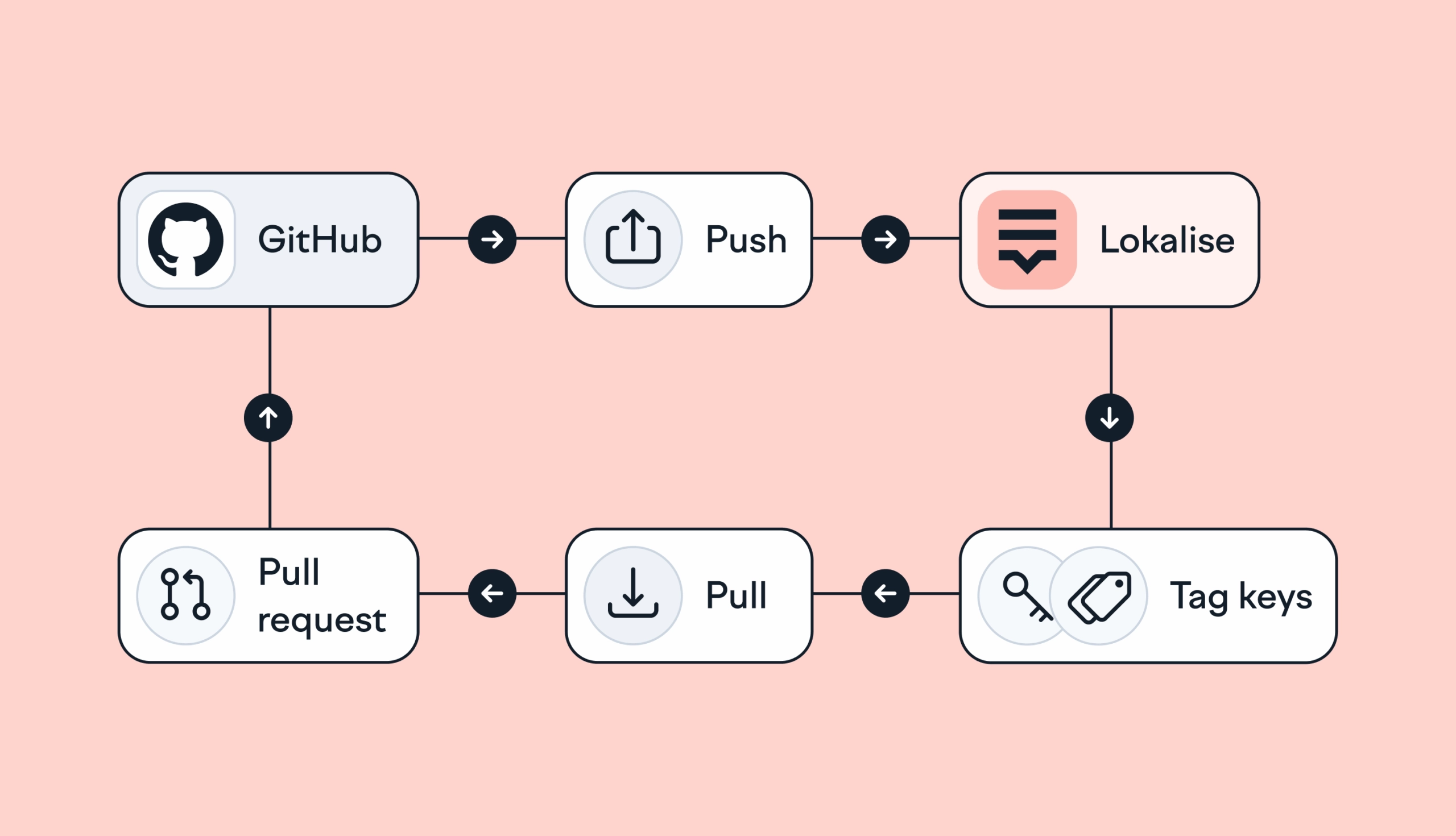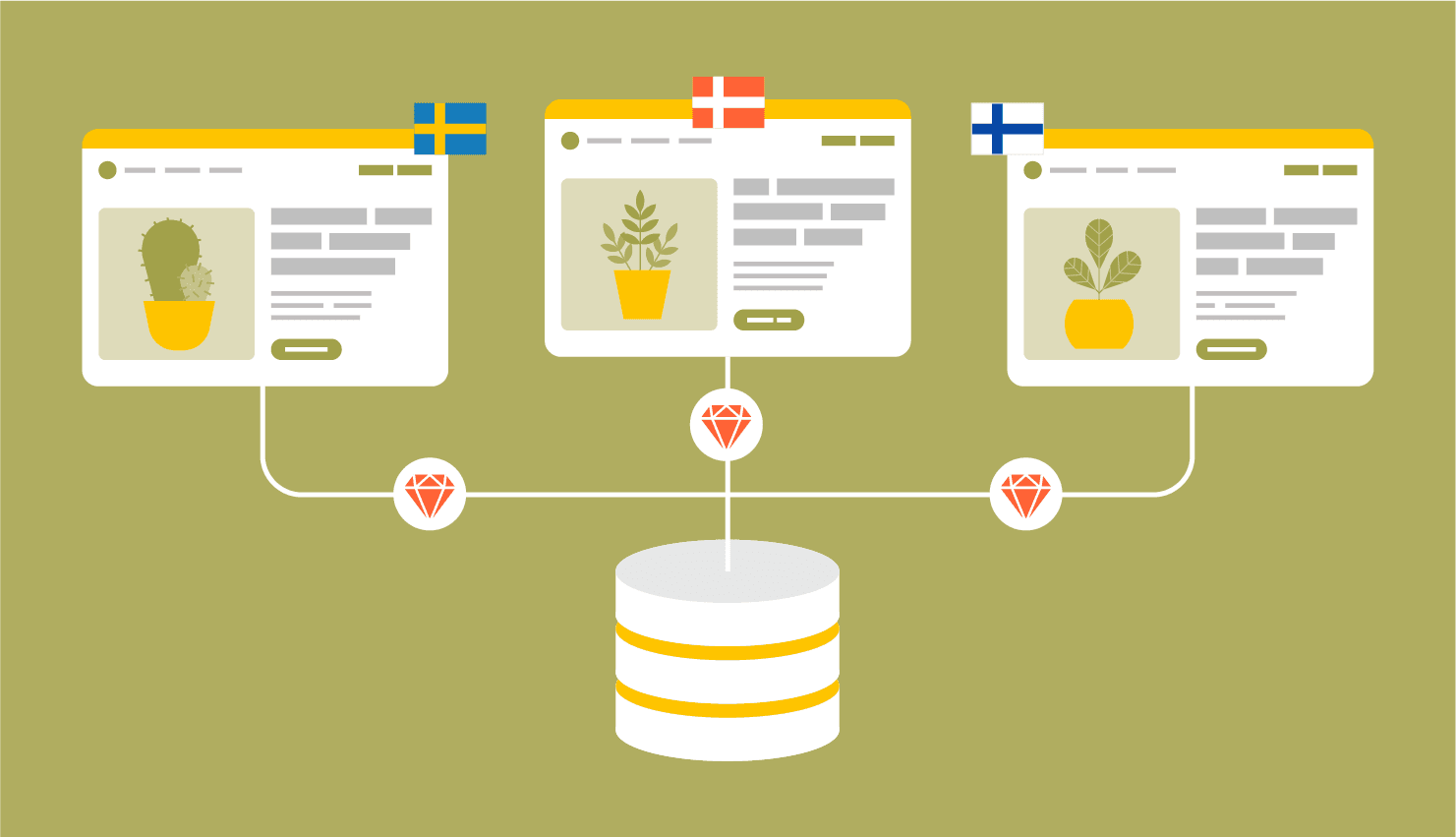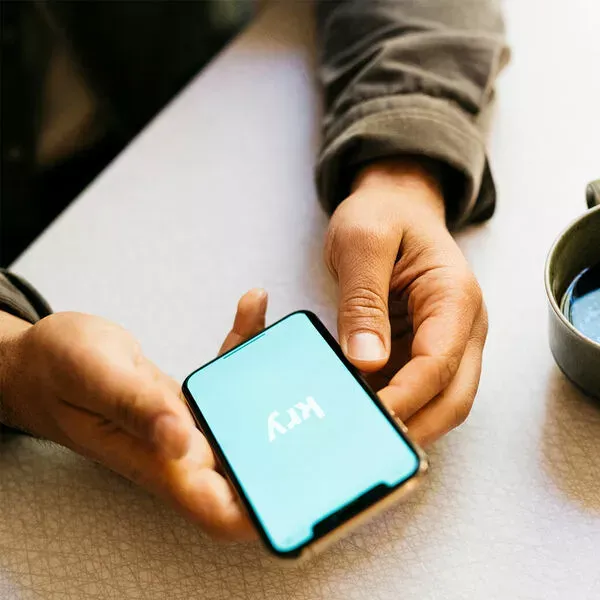What is an SRT file?
So, what does SRT mean in text? To put it simply, an SRT file is a plain text file that provides subtitles or captions to a video. The name comes from “SubRip Subtitle,” and it’s one of the most widely used formats for this purpose. So, what does "SRT" mean in text? Basically, it’s a way to tell the video player: “At this time, show this line of text.” It keeps subtitles in sync with what’s happening on screen.
Each SRT file is made up of blocks. Every block includes:
- A number to show the order
- A timestamp for when the subtitle should appear and disappear
- The actual subtitle text, which can be one or more lines
There’s no audio or video inside—it’s just text and timing. But that simplicity is a big reason why the format works pretty much everywhere: video players, editing software, social media platforms, and more. You can open and edit an SRT file using any plain text editor. That makes it easy to fix errors, update translations, or create new captions from scratch.
SRT subtitles are also a big help for accessibility. They let people who are deaf or hard of hearing follow along with video content. And they’re useful when watching something in a language you’re still learning: reading along with the audio can make it easier to understand and pick up new words.
So, SRT files are a simple, practical way to add captions that actually help people.
How SRT subtitles work
SRT files work by laying out subtitles in a clear, structured way. That simplicity is one of the reasons the format is so widely used: it’s easy for both people and software to read, edit, and understand.
What SRT files contain
Each SRT caption file is made up of blocks. Every block, in turn, holds a single subtitle and includes the following parts:
1. Numbering
Each block starts with a number, starting at 1 and counting up. This just helps keep the order clear. Most video players and editors use it to track the sequence of captions.
2. Timecodes
Right after the number comes the timing which tells the player when to show the subtitle and when to hide it. The format looks like this:
00:02:17,440 --> 00:02:20,375
That means the subtitle appears at 2 minutes and 17.440 seconds, and disappears at 2 minutes and 20.375 seconds. The time format always uses hours:minutes:seconds,milliseconds.
3. Subtitle text
Next comes the actual caption text. It can be one line or more. Sometimes you’ll also see extra cues like [music playing], [laughs], or [speaks Icelandic] which are there for accessibility. Some files also label speakers, like [narrator] or [man 3], to make things clearer.
Basic formatting tags are sometimes used, too. For example:
<i> for italics (used for thoughts or off-screen speech)<b> for emphasis
Not all players support formatting, but many do.
4. Blank line
After each subtitle block, there’s a blank line. That tells the video player it’s time to move on to the next subtitle.
SRT file example
Here’s what a simple SRT file might look like:
1
00:02:17,440 --> 00:02:20,375
Senator, we're making
our <b>final</b> approach into {u}Coruscant{/u}.
2
00:02:20,476 --> 00:02:22,501
{b}Very good, {i}Lieutenant{/i}{/b}.
3
00:02:24,948 --> 00:02:26,247 X1:201 X2:516 Y1:397 Y2:423
<font color="#fbff1c">Whose side is time on?</font>
4
00:02:36,389 --> 00:02:39,290 X1:203 X2:511 Y1:359 Y2:431
v
5
00:02:41,000 --> 00:02:43,295
[speaks Icelandic]
6
00:02:45,000 --> 00:02:48,295
[man 3] <i>♪The admiral
begins his expedition♪</i>That’s really all there is to it. With just numbers, timing, and text, SRT files keep subtitles organized and in sync with the video
SRT files support a few simple formatting options that help make subtitles clearer or add a bit of emphasis when needed. The formatting is based on basic HTML-style tags, and most players will display them as intended.
Here are some commonly used tags:
<b>…</b> or {b}…{/b} for bold<i>…</i> or {i}…{/i} for italics<u>…</u> or {u}…{/u} for underline<font color="colorname or #hexcode">…</font> to change font colorX1:… X2:… Y1:… Y2:… to adjust on-screen text position (used after the timestamp)
You can also combine tags: for example, italic and color together in one line. This is called nesting, and it usually works fine across modern players.
Keep in mind that not all video platforms support formatting, and some might strip it out completely. When in doubt, test how your SRT file looks after uploading.
SRT files encoding
SRT files are plain text, but how exactly that text is saved matters a lot. If the encoding isn’t right, you might see strange characters or question marks instead of proper letters, especially in non-English subtitles.
There’s no single required encoding for SRT files, but here are the most common ones:
- Windows-1252
- Windows-1251
- Unicode
- UTF-8
- UTF-16 (with or without BOM – Byte Order Mark)
Out of all of these, UTF-8 is usually the safest and most reliable choice. It supports a wide range of characters, including symbols and accents, and works well across most platforms and video players.
If your SRT file includes multiple languages, special characters, or anything outside basic English text, saving it in UTF-8 will help avoid display issues.
SRT files limitations
SRT files are simple, widely supported, and easy to work with—but that simplicity also means there are some limitations. Here are a few things they can’t do:
- No advanced formatting
You can use basic tags like bold, italic, underline, and font color, but that’s about it. SRT doesn’t support things like font size changes, custom fonts, or background shading. - Limited positioning control
You can adjust subtitle position using basic X and Y coordinates, but not with the same precision or flexibility that formats like WebVTT or ASS allow. - No audio or media support
SRT files are just plain text. You can’t include audio clips, images, or video references. It’s purely for subtitles—nothing more. - No styling or themes
There’s no built-in way to apply styles to different speakers or sections. Every line is displayed the same way, unless you manually add formatting tags. - No metadata
SRT format doesn’t support extra fields for things like language, author, or project notes. This can make it harder to organize subtitles for larger or multi-language projects. - No placeholders, plurals, or gender handling
SRT files don’t support dynamic text logic. If you’re localizing content with placeholders or need gender-aware phrasing, you’ll hit limits fast.
SRT files are used in a wide range of settings where subtitles or captions are needed. Their simplicity and compatibility make them a go-to choice across different industries and platforms.
- Social media platforms
YouTube, Facebook, LinkedIn, and Instagram all support SRT subtitles. Adding captions helps make content more accessible and improves watchability, especially when sound is off. - Streaming services
Many streaming platforms accept SRT files for subtitles in multiple languages or for accessibility. They’re commonly used by smaller studios and independent creators. - Educational content
Online courses, webinars, and training videos often include SRT subtitles to help learners follow along—especially in noisy environments or when the video isn’t in the viewer’s native language. - Video editing software
Tools like Adobe Premiere Pro, Final Cut Pro, and DaVinci Resolve allow importing and exporting SRT files, making it easier to manage subtitles during editing. - Localization platforms
Services like Lokalise support SRT format for translating subtitles, making it easier to adapt content into different languages while keeping timing intact. - Corporate training and internal videos
Businesses use SRT subtitles in onboarding videos, training sessions, and internal communications to ensure everyone can understand the material, regardless of location or native language.
Creating an SRT file is pretty straightforward. You can write one by hand using any basic text editor, or use dedicated tools that handle the structure and timing for you. Both approaches work: just pick the one that fits your workflow.
Creating an SRT file manually
If you want full control or just need to put something together quickly, you can create an SRT file with a plain text editor like Notepad (on Windows) or TextEdit (on Mac).
Here’s how to do it:
- Open a blank file in your text editor.
- Type your subtitles using this structure:
1
00:00:01,000 --> 00:00:04,000
This is the first subtitle.
2
00:00:05,000 --> 00:00:07,500
And this is the second.
- Make sure:
- Each block starts with a number.
- The timestamp format is:
hours:minutes:seconds,milliseconds. - There’s a blank line between each subtitle block.
- Save the file with the
.srt extension. For example: video-subtitles.srt.
That’s it. The file is now ready to be used with most video players and platforms.
If you don’t want to do everything manually (or you’re working with longer videos) it’s easier to use subtitle tools that help with both timing and formatting. Many of these tools let you watch the video while typing captions, so you can sync things up as you go.
Here are some popular tools for creating SRT files:
- Subtitle Edit (Windows)
A free, open-source tool that supports waveform audio, auto-translation, and many export formats. - Aegisub (Windows, macOS, Linux)
A subtitle editor designed for advanced timing and styling. Commonly used for fansubs and more complex subtitle needs. - Kapwing (Web-based)
An online editor that lets you upload a video and add captions directly. Great for quick projects and social media content. - VEED.IO (Web-based)
A simple online tool for adding subtitles and exporting them as SRT files. Good for beginners. - YouTube subtitle editor
When uploading a video, YouTube lets you add subtitles manually or auto-generate them and then edit the results. You can export the final file as SRT. - Video editing software
Programs like Adobe Premiere Pro, Final Cut Pro, and DaVinci Resolve allow you to add subtitles and then export them directly as SRT files, often as part of your video publishing process.
Best practices for using SRT files
SRT subtitles are simple, but getting them right takes a bit of care. These best practices can help you create captions that are clear, accurate, and easy to follow—no matter where they’re used.
- Keep timing accurate
Make sure each subtitle appears and disappears at the right time. Even a short delay or mismatch can make the video harder to follow. Avoid overlapping timestamps and test the file during playback. - Keep lines short and readable
Try to limit each line to around 32–40 characters. Stick to one or two lines per subtitle block. Short lines are easier to read, especially on mobile screens or during fast-paced scenes. - Break subtitles at natural points in speech
Don’t split sentences in awkward places. Try to break lines at natural pauses—like commas or at the end of a thought. This helps viewers follow along smoothly. - Use formatting sparingly and consistently
If you’re using tags like italics or color, apply them consistently. For example, use italics for song lyrics or voice-overs. Avoid overdoing it—too much formatting can distract from the content. - Proofread carefully
Double-check for spelling and grammar errors. Typos not only look unprofessional but can also confuse viewers or affect translation quality. - Save your file with UTF-8 encoding
Always save your SRT file in UTF-8, especially if it includes special characters or non-English text. This avoids issues with corrupted or unreadable captions. - Test your SRT file on different platforms
Some video players handle subtitles a bit differently. Always upload your file and preview it on the platform you’re targeting to make sure everything looks and works as expected.
Benefits of using SRT files
SRT files are widely used because they’re simple, flexible, and work across almost every platform. Here are some of the key advantages:
- Easy to create and edit
You don’t need any special software—just a basic text editor. This makes it easy to fix mistakes, adjust timing, or translate the text without a complicated setup. - Widely supported
SRT files are compatible with most video platforms, players, and editing tools. Whether you're uploading to YouTube, adding subtitles in Premiere Pro, or posting content on social media, chances are the platform will support the SRT format. - Lightweight and portable
Since it’s just plain text, an SRT file is small in size and easy to share or back up. You can email it, attach it to a video upload, or store it alongside your project files without taking up much space. - Improves accessibility
Subtitles help people who are deaf or hard of hearing understand the video content. They’re also useful for viewers watching in noisy environments, or when they need to keep the sound off. - Useful for translation and localization
SRT files make it simple to translate videos into other languages. You can keep the original timing and just replace the text, which speeds up localization and keeps things consistent. - Helps with discoverability
Platforms like YouTube can read the text in your SRT file, which means your subtitles can help with search engine indexing. This can make your content easier to find through search.
Conclusion
The SRT file format is simple, reliable, and works almost everywhere. Whether you're adding subtitles to a short social media clip, an online course, or a full-length film, SRT files make it easy to improve accessibility and reach a wider audience.
You don’t need special tools or technical skills to get started—just a plain text editor and a bit of timing. Once you understand how SRT files work and how to create them, you’ve got everything you need to add clear, readable captions to your videos.
If you’re looking for a no-fuss way to add subtitles or translate your content, the SRT format is a solid and practical choice. Thank you for staying with me today, and until next time!