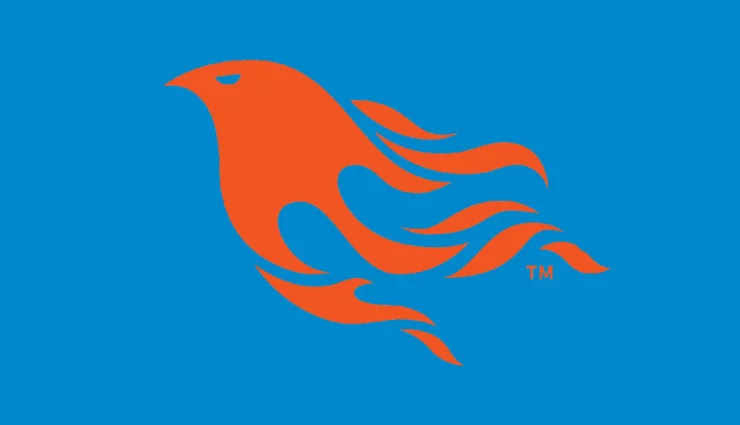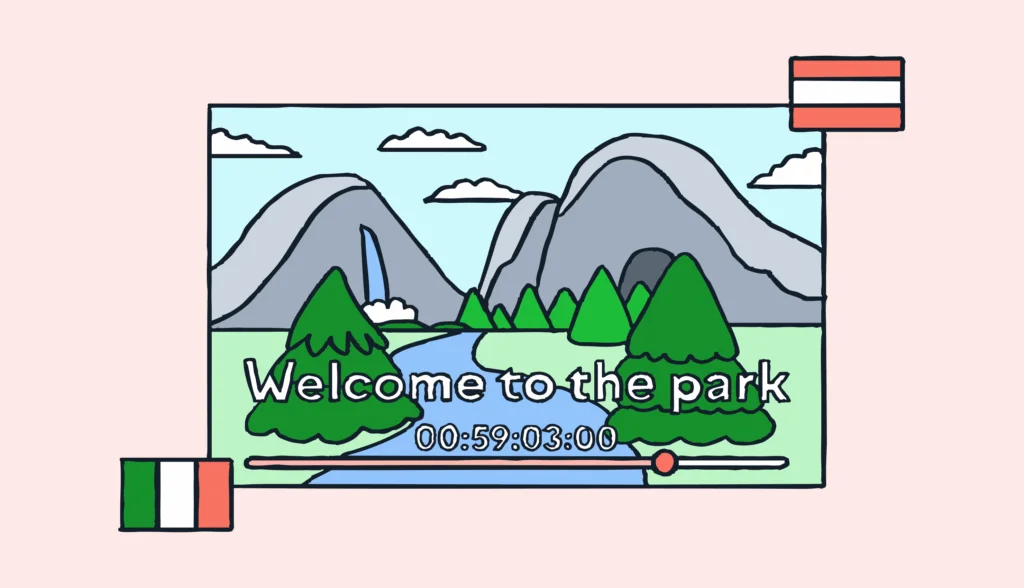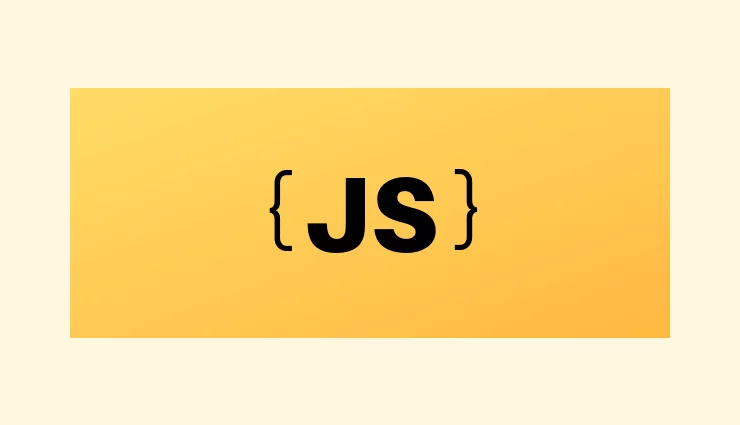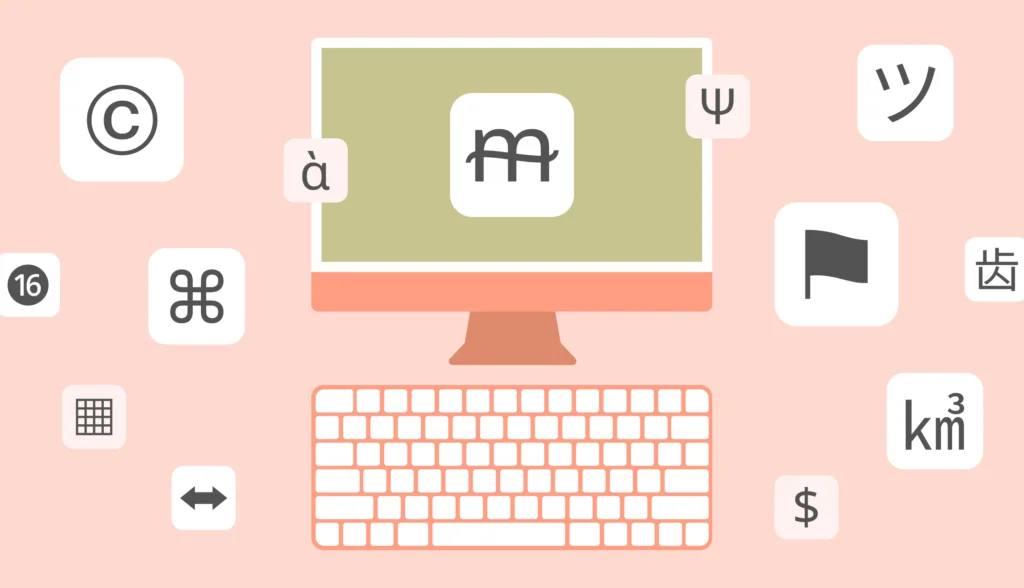Today we will continue covering back-end frameworks and talk about localization of Phoenix applications with the help of Gettext. You might not have heard about Phoenix before, so let me say a couple of words about it. This is a server-side MVC framework written in Elixir, which is a functional programming language working on Erlang virtual machine. The framework itself is quite young but still, it is very promising thanks to the Erlang’s and Elixir’s features. It is very fast, scalable, and concurrency-oriented which is really important for heavy loaded applications.
Gettext, in turn, is an i18n tool maintained by GNU which may be used for web, desktop applications, and even in operating systems. Throughout this article we will be localizing Phoenix demo project and see Gettext in action. Also, we will discuss how to introduce support for locale switching and persisting user preferences throughout the requests, including handling of localized time. Before proceeding to the main part of the tutorial, you also might want to learn common recommendations which are listed in our recent article.
Hello, Gettext!
Alright, let’s dive straight into the code and observe localization of Phoenix applications in practice. Create a new project without a default DBMS and change directory into the project:
mix phx.new lokalise_demo --no-ecto cd lokalise_demo
It appears that Phoenix has support for Gettext out of the box: you don’t need to install any third-party libraries. Moreover, if you navigate to the demo/lib/demo_web/templates/page/index.html.eex file, you’ll notice the following line of code:
<h2><%= gettext "Welcome to %{name}!", name: "Phoenix" %></h2>
What is going on here? Well, gettext is a function that tries to load translation for the string "Welcome to %{name}!". %{name} here is a placeholder that will be replaced with a "Phoenix" string as dictated by the second argument name: "Phoenix" (this argument contains so-called bindings).
By default, Phoenix applications has English as the default locale set, and no other locales are supported. However, you may easily change that by adding a new line to the config/config.exs file:
config :lokalise_demo, LokaliseDemoWeb.Gettext, locales: ~w(en ru)
Now we are supporting both English and Russian locale.
The next step is to provide translations for the string passed to the gettext function inside the index.html.eex file. The simplest way to do that is by extracting all translation strings into separate files automatically:
mix gettext.extract mix gettext.merge priv/gettext mix gettext.merge priv/gettext --locale ru
These commands are going to create three new files inside the priv/gettext folder. Therefore, let’s stop for a second and talk a bit more about these files.
Gettext File Types
The first command above, mix gettext.extract, searches for all Gettext messages that require translation and places them to the priv/gettext/default.pot file. POT means “portable object template”, and such files serve as templates for language-specific translations. Our default.pot has the following contents:
## This file is a PO Template file.
##
## `msgid`s here are often extracted from source code.
## Add new translations manually only if they're dynamic
## translations that can't be statically extracted.
##
## Run `mix gettext.extract` to bring this file up to
## date. Leave `msgstr`s empty as changing them here as no
## effect: edit them in PO (`.po`) files instead.
msgid ""
msgstr ""
#, elixir-format
#: lib/lokalise_demo_web/templates/page/index.html.eex:2
msgid "Welcome to %{name}!"
msgstr ""
The template conveniently shows the lines where the extracted messages are located. msgid is the string to translate (some developers may refer to it as a “key”). msgstr is, of course, the actual translation.
The name of the POT file — default — is also a domain name which serves as a namespace. Initially, there is only one namespace, but for larger sites with hundreds of translations it may be a good idea to create multiple domains and, consequently, separate translations into different files.
The mix gettext.merge priv/gettext --locale LOCALE_CODE_HERE command creates translation files for the given language based on the template. These translation files have .po extension (“portable object”) and live inside the priv/gettext/LOCALE_CODE_HERE/LC_MESSAGES folder. Remember that in order to provide translations for the messages, you should edit these PO files, not the templates directly!
Gettext Domains
As already mentioned above, Gettext supports multiple domains or namespaces. When you are utilizing the gettext/4 function, you always assume a default domain. If you would like to employ a different namespace, use the dgettext/6 function instead which accepts the domain, the message, optional bindings, and some other arguments:
<%= dgettext "custom_domain", "message is ${placeholder}", placeholder: "my binding" %>
Now the mix gettext.extract command is going to create a new custom_domain.pot file. Similarly, running mix gettext.merge creates a custom_domain.po file based on the template.
Note once again that for smaller sites using multiple domains is usually an overkill. Still, their usage for large resources is very much recommended because this way you don’t end up with hunders of translations in a single file. Another reason is the ability to have the same translation keys under different namespaces.
Providing Translations
So, having discussed some Gettext internals, we can now translate the Welcome to %{name}! string into Russian (this message is already in English, so of course no translation is needed for this language). Modify the priv/gettext/ru/LC_MESSAGES/default.po file like this:
# ... some other stuff goes here ...
#, elixir-format
#: lib/lokalise_demo_web/templates/page/index.html.eex:2
msgid "Welcome to %{name}!"
msgstr "Вас приветствует %{name}"
This is it! Currently we do not have any mechanism to switch the language, so set Russian as a default locale:
# config/config.exs config :lokalise_demo, LokaliseDemoWeb.Gettext, locales: ~w(en ru), default_locale: "ru" # <== modify this line
Now start the server by running:
mix phx.server
Open http://localhost:4000 page in your browser and make sure that the translated message is shown!
Gettext Pluralization
Another important feature that I would like to cover is the pluralization. Different languages have different pluralization rules, and Gettext supports many of them out of the box. Still, it is our job to provide proper translations for all potential cases.
As a very simple example, let’s say how many apples the user has. Support we don’t know the exact amount, which means that the sentence may read as “1 apple” or “X apples”. To support pluralization, we have to stick with the ngettext/5 function:
ngettext "You have 1 apple", "You have %{count} apples", 2
This function accepts both singular and plural forms of the sentence, as well as the count. Under the hoods Gettext takes this count and chooses the proper translation based on the pluralization rules.
Next you may update the POT and PO files with the following commands:
mix gettext.extract --merge priv/gettext mix gettext.extract --merge priv/gettext --locale=ru
You’ll find a couple of new lines inside the Gettext files:
msgid "You have 1 apple"
msgid_plural "You have %{count} apples"
msgstr[0] ""
msgstr[1] ""
msgstr[0] and msgstr[1] contains translations for singular and plural forms respectively. For English we don’t need to do anything else, but the Russian languages requires some extra job:
msgid "You have one message"
msgid_plural "You have %{count} messages"
msgstr[0] "У вас одно яблоко"
msgstr[1] "У вас %{count} яблока"
msgstr[2] "У вас %{count} яблок"
The pluralization rules in this case are a bit more complex, therefore we must provide not two, but three possible options. You may find more information on the topic in the official docs.
Choosing The App’s Locale
As I already mentioned earlier, currently there is no way to actually switch between locales when browsing the app. This is an important feature, so let’s add it now!
All in all, we have two potential solutions:
- Utilize a third-party solution, for example the set_locale plug (the easy way)
- Write everything from scratch (the warrior’s way)
If you choose to stick with the third-party plug, things will be very simple indeed. You need to perform only three quick steps:
- Install the package
- Add a new plug to the
router.exfile - Add a new
:localerouting scope
After that the locale will be inferred from the URL, cookies, or the accept-language request header. Simple.
However, in this tutorial I propose choosing a more complex way and writing this feature from scratch.
Reading Locale From the URL
The most common way of specifying the desired locale is via the URL. The language’s code may be a part of the domain name, or a part of the path:
http://en.example.com/some/pathhttp://example.com/en/some/pathhttp://example.com/some/path?locale=en
Let’s stick with the latter option and provide locale as a GET parameter. To read the locale’s value and do something about it, we need a custom plug. Create a new lib/lokalise_demo_web/plugs/set_locale_plug.ex file with the following contents:
defmodule LokaliseDemoWeb.Plugs.SetLocale do
import Plug.Conn # 1
@supported_locales Gettext.known_locales(LokaliseDemoWeb.Gettext) # 2
def init(_options), do: nil # 3
def call(%Plug.Conn{params: %{"locale" => locale}} = conn, _options) when locale in @supported_locales do # 4
end
def call(conn, _options), do: conn # 5
end
Let’s discuss this code snippet:
- On this line we are importing a behavior. It requires us to fulfill a certain contract (see below).
- This is the module attribute with a list of supported locales
- This is the actual fulfillment of the contract: a callback that gets invoked automatically. It may return options passed to the
call/2function, or justnil - The
call/2is initialized with all the GET parameters of the request. We are only interested in thelocalepart and fetch it using the pattern matching mechanism. Also on this line we have a guard clause that ensures the chosen language is actually supported - This is the fallback clause that gets invoked when the passed locale is unsupported. In this case we just return the connection without any modifications.
The last thing we need to do is flesh out the first clause of the call/2 function. It simply has to set the chosen locale as the current one:
def call(%Plug.Conn{params: %{"locale" => locale}} = conn, _options) when locale in @supported_locales do
LokaliseDemoWeb.Gettext |> Gettext.put_locale(locale)
conn
end
Note that the conn must be returned by the call/2 function!
The plug is ready, and you may place it inside the :browser pipeline:
# lib/router.ex
# ...
pipeline :browser do
plug :accepts, ["html"]
plug :fetch_session
plug :fetch_flash
plug :protect_from_forgery
plug :put_secure_browser_headers
plug LokaliseDemoWeb.Plugs.SetLocale
end
Now reload the server and navigate to http://localhost:4000/?locale=en. The welcoming message should be in English which means that the custom plug is working as expected!
Storing Locale Into a Cookie
Our next task is persisting the chosen locale among requests so that the user does not need to provide it every time. The perfect candidate for such persistence would be cookies: small text files stored on the user’s PC. Phoenix indeed has support for cookies out of the box, so just utilize a put_resp_cookies/4 function inside your plug:
def call(%Plug.Conn{params: %{"locale" => locale}} = conn, _options) when locale in @supported_locales do
LokaliseDemoWeb.Gettext |> Gettext.put_locale(locale)
conn |> put_resp_cookie "locale", locale, max_age: 365*24*60*60
end
We modify the connection by storing a cookie named "locale". It has a lifetime of 1 year which effectively means eternity in terms of web.
The last step here is reading the chosen locale from the cookie. Unfortunately, we cannot use guard clause for this task anymore, so let’s replace two clauses of the call/2 function with only one:
def call(conn, _options) do
case fetch_locale_from(conn) do
nil -> conn
locale ->
LokaliseDemoWeb.Gettext |> Gettext.put_locale(locale)
conn |> put_resp_cookie "locale", locale, max_age: 365*24*60*60
end
end
All in all, the logic remains the same: we fetch locale, check it, and then either do nothing or store it as the current one.
Add two private function to finalize this feature:
defp fetch_locale_from(conn) do (conn.params["locale"] || conn.cookies["locale"]) |> check_locale end defp check_locale(locale) when locale in @supported_locales, do: locale defp check_locale(_), do: nil
Here we are reading the locale from the either the GET param or cookie, and the check if the desired language is supported. Then either return this language’s code, or just nil. Great job!
Another pretty common way of setting locale is by using the Accept-Language HTTP header. If you would like to implement this mechanism, try utilizing the code from the set_locale plug that already provides all the necessary regexps and other fancy stuff.
Locale Switcher Control
So, the SetLocale plug is ready, but we still have not provided any controls to choose the website’s language. Therefore, let’s render two links at the top of the page. Define a new helper inside the lib/views/layout_view.ex file:
defmodule LokaliseDemoWeb.LayoutView do
use LokaliseDemoWeb, :view
def new_locale(conn, locale, language_title) do
"<a href=\"#{page_path(conn, :index, locale: locale)}\">#{language_title}</a>" |> raw
end
end
Call this helper from the templates/layout/app.html.eex template:
<body>
<div class="container">
<header class="header">
<%= new_locale @conn, :en, "English" %>
<%= new_locale @conn, :ru, "Russian" %>
</header>
<!-- other stuff -->
</div>
</body>
Reload the page and try switching between locales. Everything should be working just fine, which means that the task is completed!
Simplify Your Life With Lokalise
By now you are probably thinking that supporting multiple languages on a big website is probably a pain. And, honestly, you are right. Of course, the translations can be namespaced with the help of domains. But still you must make sure that all the keys are translated for each and every locale. Luckily, there is a solution to this problem: the Lokalise platform that makes working with the localization files much simpler. Let me guide you through the initial setup which is nothing complex really.
- To get started, grab your free trial
- Create a new project, give it some name, and set English as a base language
- Click “Upload Language Files”
- Upload PO files for all your languages
- Proceed to the project, and edit your translations as needed
- You may also contact professional translator to do the job for you
- Next simply download your PO files back and replace them inside the
priv/gettextfolder - Profit!
Lokalise has many more features including support for dozens of platforms and formats, and even the possibility to upload screenshots in order to read texts from them. So, stick with Lokalise and make your life easier with the help of the Lokalise API!
Conclusion
In today’s tutorial we have seen how to perform localization of Phoenix applications with the help of Gettext. We have discussed what Gettext is and what goodies it has to offer. We have seen how to extract translations, generate templates, and create PO files based on these templates. You have also learned what domains are, and how to introduce support for pluralization. On top of that, we have successfully created our custom plug to fetch and persist the chosen locale based on the user’s preferences. Not bad for one article!
To learn more about Phoenix I18n, I encourage you to check out the official guide that provides both general explanations, as well as documentation for individual functions. To learn about the Gettext and its features in more detail, refer to the GNU’s documentation. And, of course, if you have any questions feel free to post them in the comments!