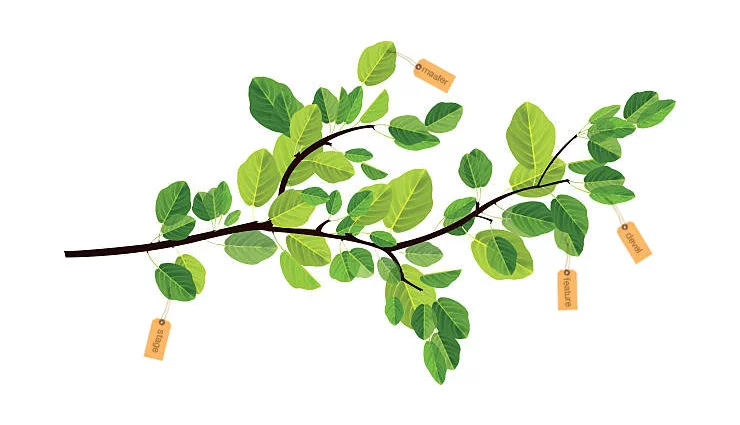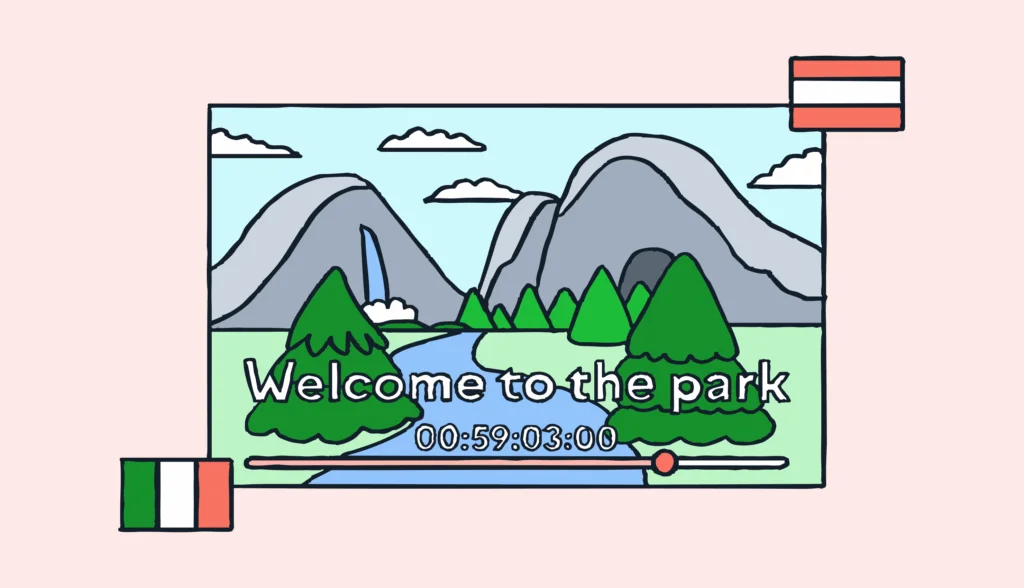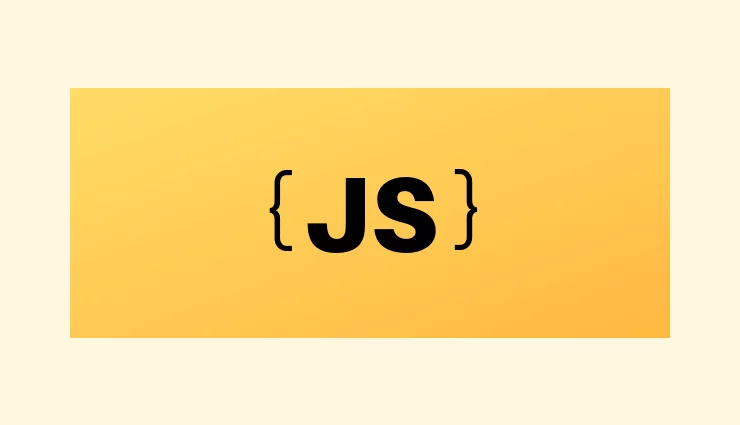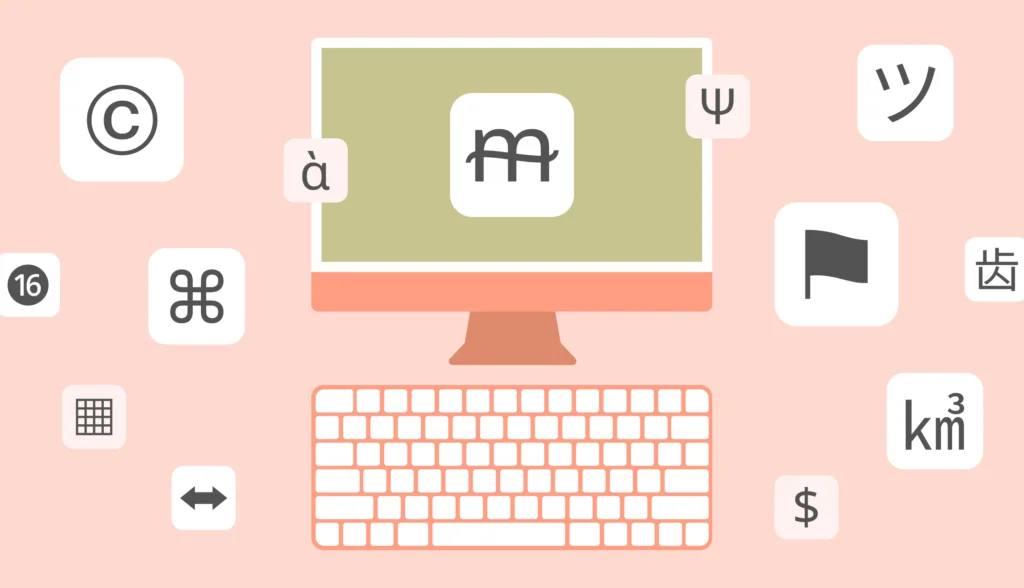Introduction to project branching
Modern software development involves the use of source code repositories. Once there is a repository, there are branches to which developers commit different changes in their code. Usually changes happen on multiple branches at the same time. As a result, the language files or localization files used in software localization may differ from branch to branch as well. This is when you start to think about how to employ branching in your localization processes.
The Project branching feature is live and available starting from the Pro plan. Please check the Project branching article for your reference.
If the Project branching feature is not available on your current plan, there are two possible workarounds, depending on the degree of differences among branches. If differences are big, it makes sense to create a separate project for every branch. On the contrary, with hotfix/feature branches, where the differences are minor, the approach which we recommend is to use tags in order to split keys by branches.
In this article we will focus on how to use tags working with different repo branches.
Limitations
In every project, key names or IDs should be unique with two exceptions. Multiple keys with the same name can co-exist in the same project if you assign the keys to different filenames and/or to a different context. In the latter, the context is a special key attribute used in some file formats like Gettext or Xliff. Therefore, it is important to avoid updating the existing keys, and rather create new ones if you require a change.
Tools
Lokalise offers different ways of uploading your files – the web UI, API, various integrations like Azure Repos, GitHub, GitLab, and Bitbucket, as well as the command-line tool (Lokalise CLI). If you can’t decide on the method, we recommend using the Lokalise CLI tool to upload different branch files, as this is the easiest way to tag the keys depending on the branch.
Using our Github and Bitbucket integrations may seem more logical since we are talking about the repo branches, but it’s not. For the time being, before the introduction of the project branching, our repo integrations allow one branch per project. Using the Lokalise CLI tool until it happens is safe — when the project branching comes to Lokalise, you will be able to use the Lokalise CLI tool along with the Git command line tool. When you will be pushing to Git, you would need to upload the same to Lokalise and vice versa.
Uploading files to Lokalise
Let’s assume there are two branches in the repo – master and feature.
Start with a fresh project in Lokalise and add some languages. You will need the project ID which can be found in the project settings and the token which you can generate under the Personal profile > API tokens page.

Most of the teams are making changes only in the base language files (English in our example). Thus, we will only focus on uploading the base language file changes to Lokalise. In this article we’ll use JSON translation files.
Uploading master branch keys
Switch to the master branch in your projects git root:
git checkout master
Assuming the file you want to upload to Lokalise is locale/en.json, use the following CLI command to upload the file and tag the keys with the master tag:
lokalise --token <token> import <project_id> --file locale/en.json --lang_iso en --tags master
Great, now the file is uploaded and all the keys have the master tag added:

Uploading the feature branch keys
Switch to the feature branch:
git checkout feature
When you are uploading a file, Lokalise will add only new keys by default. The --tags parameter adds tags to newly added keys:
lokalise --token <token> import <project_id> --file locale/en.json --lang_iso en --tags feature
We only modified the --tags parameter in the command above.

Updating the modified values
What happens if the value of the rates.simple.intro key is updated in the same locale/en.json file, but in the feature branch? If you had used the CLI command above, the change would get skipped because it is an existing key. Next, since there is no conflict resolution yet which is coming with the project branching functionality, your only option currently is to replace the modified values. This is done by adding --replace 1 as a parameter to the command.
lokalise --token <token> import <project_id> --file locale/en.json --lang_iso en --tags feature --replace 1
Downloading files from Lokalise
In order to download the keys that belong to specific branches, combine the master and branch name tags in the CLI tool parameter.
Downloading the keys from the master branch
lokalise --token <token> export <project_id> --type json --directory_prefix locale/ --include_tags master
Downloading the keys from the feature branch
We need to add both the master and feature tags here:
lokalise --token <token> export <project_id> --type json --directory_prefix locale/ --include_tags master,feature
Merging feature with master
At some point you would need to merge a branch with the master. Assuming there are no conflicting keys, all you need to do in Lokalise editor is to update the tags of the keys from the feature branch.
Click Filter > Tag > feature in order to show all keys from the feature branch. Then select all and use the Tags: add/remove bulk-menu item to add the master tag:

Once added, you can remove the feature tag:

Now you are all set!
Just to clarify, the project branching feature is on its way. It will allow seamless switching among repo branches, as well as introduce a merger tool for conflicts among branches.